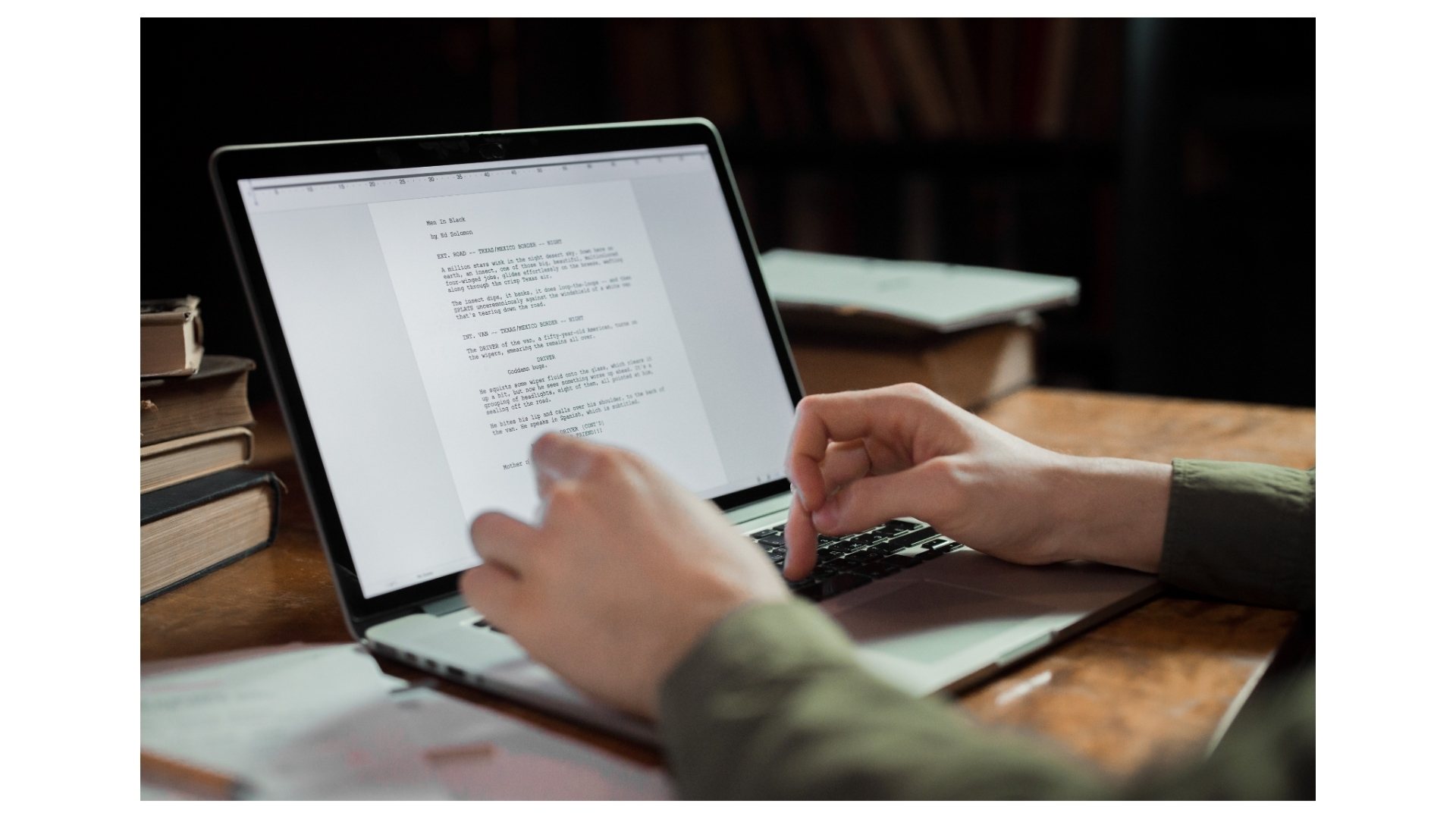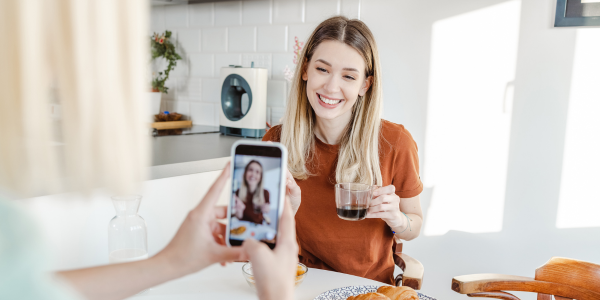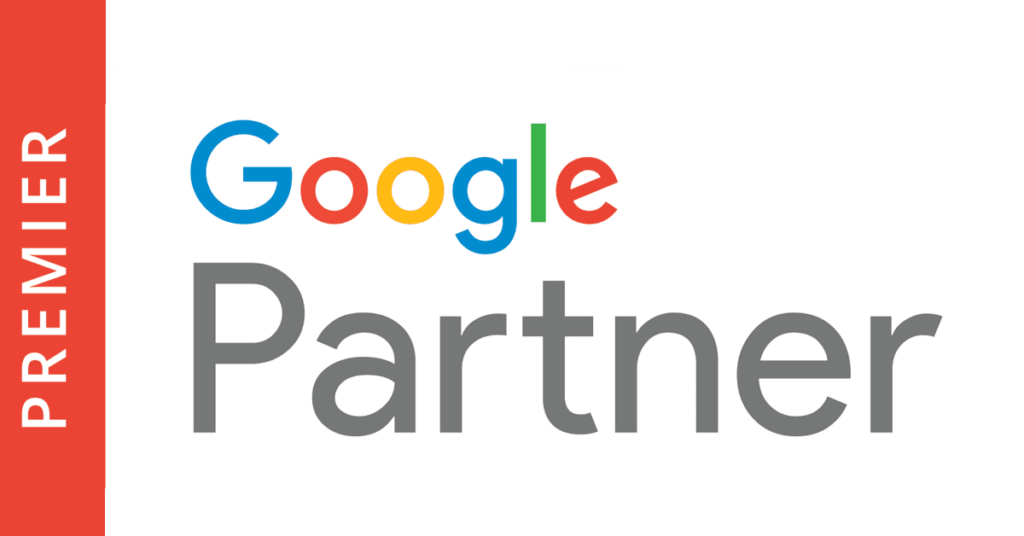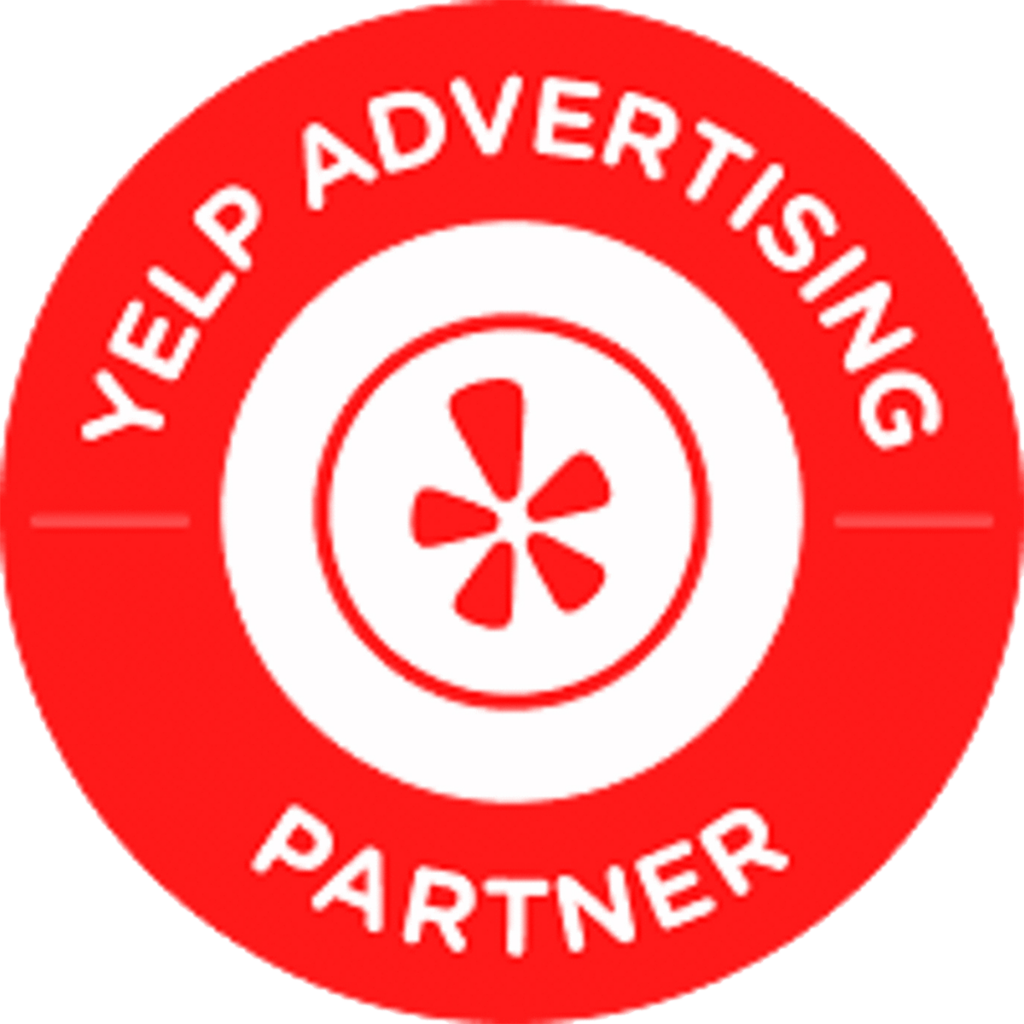What boosts your visibility, builds trust with your customers, and lets you engage directly—all for free? The answer: a Google Business Profile.
A complete profile is incredibly effective. When customers find a well-maintained Google Business Profile, they’re 2.7 times more likely to view that business as trustworthy. They’re also 70% more likely to visit and 50% more likely to consider making a purchase. A strong Google Business Profile can be the key to turning online searches into real-world visits and sales.
This post will guide you through Google Business Profile basics.You’ll learn how to make the most of key features like reviews, FAQs, and direct customer engagement tools to grow your Google Business Profile audience.
Ready to take control of your online presence? Let’s dive into the steps to build a powerful, effective Google Business Profile.
What is a Google Business Profile (GBP)?
Google Business Profile (formerly Google My Business) helps local business owners control how their business appears on Google.
With GBP, you put your business on the map and shape the experience potential customers have when they find you online.
GBP lets you connect with your community by sharing your location and unique details about your business.
The Google Business Profile Manager allows you to
- manage your business information,
- respond to customer inquiries
- make sure your business appears in Google search and on Google Maps.
This powerful (and free!) platform enhances both your visibility and credibility, attracting potential customers and helping you grow your business authentically and effectively.
Set Up Your Google Business Profile
Starting a Google Business Profile is easy. Here’s how to add a business to my Google Business Manager in just a few steps:
- Sign Up or Sign In: Visit the Google Business Profile Manager website and either sign into my Google Business account or create a new one.
- Enter Basic Business Information: Provide key details like your business name, business location, and physical location (if needed) to help people find you in local search.
- Choose Your Business Category: Pick the right business category to ensure your business shows up in relevant searches.
- Verify Your Business: Google may ask you to confirm your business location by mail, phone, or email to verify that your profile represents a real business.
- Set Up Your Business Profile Settings: Once you verify everything, complete information about your business to ensure that both Google and potential customers see accurate, up-to-date information about what you offer.
Access and Login to Your Google Business Profile
Once you’ve created your Google Business Profile, knowing how to access and manage it is essential. Here’s how to stay connected:
- How to Sign in to My Google Business Account: To access your profile, go to Google’s main page or the Google Business Listing Dashboard and select How to log in to My Google Business account. You can also use the Google My Business app for convenient mobile access or the Google Maps app if you’re on the go.
- Versions of Google Business Profile: Depending on your device, you might see different versions of Google Business Profile. These variations allow you to access your profile on desktop or mobile, ensuring you can manage it from any device.
Navigate Your Google Business Profile Manager
Once you’re logged in, explore the Google Business Profile Manager interface. Here’s a breakdown of the key sections:
- Profile Settings: Adjust everything from your hours to your business category and contact details.
- Google Business Listing Dashboard: This is where you can manage reviews, track metrics, and monitor interactions with potential customers.
- Managing Your Business Settings: Manage each business location separately and customize each profile for its area and customers.
The Google Business Profile Manager dashboard lets you monitor all aspects of your profile, so it’s complete and effective in drawing in new customers.
Enhance Your Profile for Google Search and Maps
An optimized profile is essential for high visibility in Google search results and Google Maps. Here are some strategies to make your business stand out:
- Select the Right Business Category: This improves your profile’s chances of appearing in related searches.
- Optimize Business Location Information: Information like address, phone number, and operating hours, should be accurate and complete.
Add Information About Your Business: Attract potential customers with a compelling business description, photos, and details about your services. Highlight what makes your business unique to create a strong first impression.
Simple updates like these can greatly improve your local search ranking, helping your business stand out and reach more customers.
Google Business Profile Features
Google Business Profile includes a range of features to help you engage with customers and improve your online reputation:
- Google Reviews: Encourage satisfied customers to share their feedback. Responding to these reviews (especially any negative ones) shows potential clients that you value customer satisfaction.
- Frequently Asked Questions: Setting up FAQs on your profile lets you address common customer queries directly. This is especially useful if your business gets repetitive questions about your services, hours, or products.
- Google Ads Integration: Using Google ads alongside your profile can give you an added boost. Both search and map results show Google Ads, helping potential clients find you more easily.
These features help you enhance your profile’s visibility and build trust with your community.
Engage with Customers through Google Business Profile
Beyond attracting new customers, your Google Business Profile allows you to connect with existing and potential clients:
- Phone Call Option: Many customers prefer direct contact. The phone call feature makes it easy for them to reach out to you right from your profile.
- Managing Your Google Business Communication: Make sure your profile settings are set to get notifications, so you can respond to customer questions right away. If necessary, set up automated responses for frequently asked questions.
When you engage through your profile, customers feel valued, and your business is at the forefront of their minds.
Troubleshooting & FAQs
Even the most seasoned users may face issues with their Google Business Profile. Here are solutions to some common challenges:
- How to Log in to Google Business Profile: If you have trouble logging in, make sure you’re using the correct Google account associated with your business.
- Profile Settings Errors: If you encounter issues with your profile settings, try updating from a different device or clearing your cache. Some settings can be easier to adjust on a desktop than on a mobile device.
Troubleshooting these basic issues can save you time and prevent missed opportunities with potential clients.
Your Next Steps For Google Business Listing Success
A well-managed profile helps you grow your Google Business Profile audience by reaching more potential customers through local searches. By spending a few minutes each month updating your profile, you can keep your business competitive and ready for growth.
We’re here to help you take that next step. Ready to boost your online presence and turn searches into real results?
Let us guide you through optimizing your Google Business Profile.
Take control of your visibility today. Schedule a consultation with Replock Marketing and start turning searchers into customers!